If you've paid any attention at all to the beta or the GA release, you'll notice that there are quite a few changes in the vSphere 6 management topology. Specifically there is a Platform Services Controller (PSC), which is now responsible for vCenter Single Sign-On, License service, Lookup Service, and VMware Certificate Authority. There is also a new deployment mechanism for the Linux-based PSC appliance as well as the Linux-based vCenter Server Appliance. This is just scratching the surface, so I hope to outline a few of the changes that I've found meaningful while deploying the latest release.
vSphere 6 Deployment
Assuming you don't want to use Windows for vCenter Server and/or the Platform Services Controller, you'll need to use the new web-based deployment tool in order to deploy these virtual appliances. This is done by downloading the VMware-VCSA-all-6.x.x-yyyyyyy.iso file from VMware's website. From there you mount the ISO (grumble grumble, Windows 7 user, grumble grumble) and install the latest VMware Client Integration Plugin. If you try to vcsa-setup.html file first, you'll be notified that you're missing the plugin.
It would have been really nice (and taken all of about 30 seconds and one extra line of code) of VMware to have provided a link to the plugin directly from this page so I didn't have to go hunting for it. It's inside of the vcsa folder of your mounted ISO. Once the Client Integration Plugin is installed and your browser is allowed to access it, you should be all set. Oh, you'll need at least one ESXi host built already as well, which is where the appliances will be deployed. It doesn't need to be running the same version of ESXi. If you already have a management cluster or something, you can use that. Also, if you're exclusively using the vSphere Distributed Switch, you're going to need one port group with ephemeral port binding. More on this later.
Initially I found the lack of an OVA for vCSA 6 annoying. As a Windows 7 user, I don't have a way to mount an ISO natively. Sure I can just mount the ISO on an existing VM, but then I'm pulling the ISO across the LAN, or I need to move the ISO to that VM or a datastore. It's just kind of a pain. My guess is that VMware did this so that all of the post-deployment packages could be deployed, and all the install scripts could be executed automatically. Compare this to what you'd typically have to configure manually for a Windows-based deployment, and perhaps you can appreciate the new automated appliance-based deployment. It still has some kinks, though. For example, if you fat finger the NTP servers, the entire process will fail. It won't give you a chance to go back and correct it. It also won't clean up the half-deployed VM for you. You have to stop and delete it manually and start over again. Boo.
vCenter Server Appliance Deployment Issues
One problem I had seems to be specific to my Windows 7 64-bit laptop because it did not occur when mounting the ISO on a Windows Server 2008 R2 VM. After specifying the FQDN, username and password of my target ESXi host, then accepting the certificate warning, the process would always fail with the message "filetransfer.exe has stopped working", which was actually from Windows.
Now this could be due to a number of issues. First, I could have some security setting on my laptop that is enforced by my employer that I'm not aware of or able to override. Second, I used the portable version of WinCDEmu to mount the ISO, which may not have been the best choice. Initially I thought it was a browser issue, but it failed on IE, Firefox, and Chrome at the exact same spot. I gave up and just mounted the ISO using the vSphere Client to an existing Windows Server 2008 R2 VM and everything worked great from there.
vSphere 6 Deployment Options - External Platform Services Controller
After accepting the EULA, pay close attention to the "Before proceeding" text at the bottom of step 2. If you exclusively used a vSphere Distributed Switch (VDS), you're going to need (at least temporarily) an ephemeral port group. More on this later.
Starting on step 3 of the VMware vCenter Server Appliance Deployment wizard, you'll have a chance to input your appliance name (aka VM name), along with the password. Decide now if this is going to be a vCenter Server Appliance with an embedded PSC, or if you're going to spin up an external PSC first (my preference). The reason for this is that you'll probably want your VM name to represent the role of the appliance. More on this in a minute.
Step 4 gives you a brief explanation of your Platform Services Controller (PSC) deployment type. Unless you are a very small shop with no chance of ever having or needing a second vCenter server, I would recommend deploying an external PSC. The reason for this is because the embedded PSC cannot be changed to an external PSC later on, and there are a lot of potential reasons why you may deploy a second vCenter Server down the road (SRM and Horizon to name two common reasons). There is a lot of good information in the vSphere 6 Installation and Setup Guide, as well as the Upgrade Guide. I like to plan for the future and in this lab environment, I really want to test PSC replication and Enhanced Linked Mode, so I'm going with an external PSC.
Keep in mind if this is a brand new environment, and you're choosing to use an external PSC, you need to deploy the PSC FIRST, before vCenter Server (hence my VM name recommendation above).
Now in my environment, I already have another external PSC up and running. This is going to be my second PSC, so I will be joining an existing SSO domain. If this is your first SSO domain, you'd create new. If you are creating new please heed the warning at the bottom of the screen that states "Before proceeding, make sure that the vCenter Single Sign-On domain name used is different than your Active Directory domain name." That should be really obvious, but I've seen it happen. It's way too confusing telling the difference between AD and vCenter SSO when it comes time to configure users, groups, and permissions. That warning doesn't apply if you're joining an existing vCenter SSO domain. Make sure you note your SSO administrator password as well. You're going to need this later.
Step 6 left me a little confused because as of late May 2015, there is very little documentation or guidance on multi-site SSO for vSphere 6. From what I can tell, there isn't much of a change to multi-site SSO guidance in vSphere 6 versus vSphere 5.5. That said, there is plenty of discussion on how to configure highly available PSCs and vCenter servers at each site. My understanding is that the biggest benefit to creating a new site is to increase SSO performance for authentication-related services at each site. In other words, the authentication data is replicated. If all you're looking to do is add availability for the PSC at the same site, you'd simply join the existing site. I want to emulate two different sites, so I'm creating a new one.
The rest of the wizard is straightforward. You select your datastore & network settings. However, one thing I noticed is that since I'm using a distributed virtual switch with distributed virtual port groups, I was not allowed to select them in the choose a network drop down. What gives? If you click the help icon next to this drop down you'll notice that "non-ephemeral distributed virtual port groups are not supported, and [therefore] not shown in the dropdown list." OK, I guess I need to create a new distributed virtual port group with ephemeral port binding. I didn't run into this the first time around because my other cluster is using standard virtual switches. Unfortunately a simple addition of a distributed virtual port group opened up a huge can of worms for me. As soon as I added it, my vCSA's vpxd process began starting and crashing over and over again. After checking the logs, I stumbled on this KB article, Sadly, the fix listed in the KB only applies to vCenter Servers using SQL. Fortunately this guy had a similar issue and graciously provided the postgres DB syntax. I love the VMware Communities!
vSphere 6 Deployment Options - vCenter Server Appliance
If you're deploying an external PSC (as outlined here), your next step is to repeat the same process, except select "Install vCenter Server (Requires External Platform Services Controller)" on step 4 of the vCSA Deployment Wizard.
Step 5 will then ask you for the PSC host name and SSO password.
Unlike the PSC appliance, Step 6 for the vCenter Server allows you to choose the size, including an option for a tiny deployment. Keep in mind a "small" vCSA deployment is now 4 vCPUs and 16GB of RAM! That's 2x the size of my production vCenter server back in the 4.x days (with an external database).Just like with the PSC deployment, Step 7 allows you to select the datastore and thin provisioning.
Step 8 allows you to configure your database. I prefer to use the embedded vPostgres database. Your only other option is Oracle. SQL is not supported with the vCSA.
Step 9 allows you to configure the vCSA's network settings.

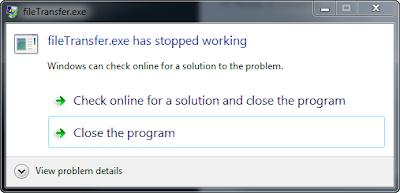





No comments:
Post a Comment